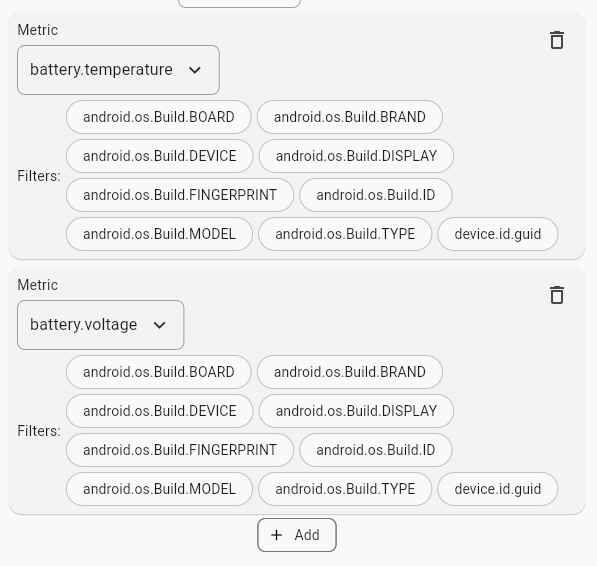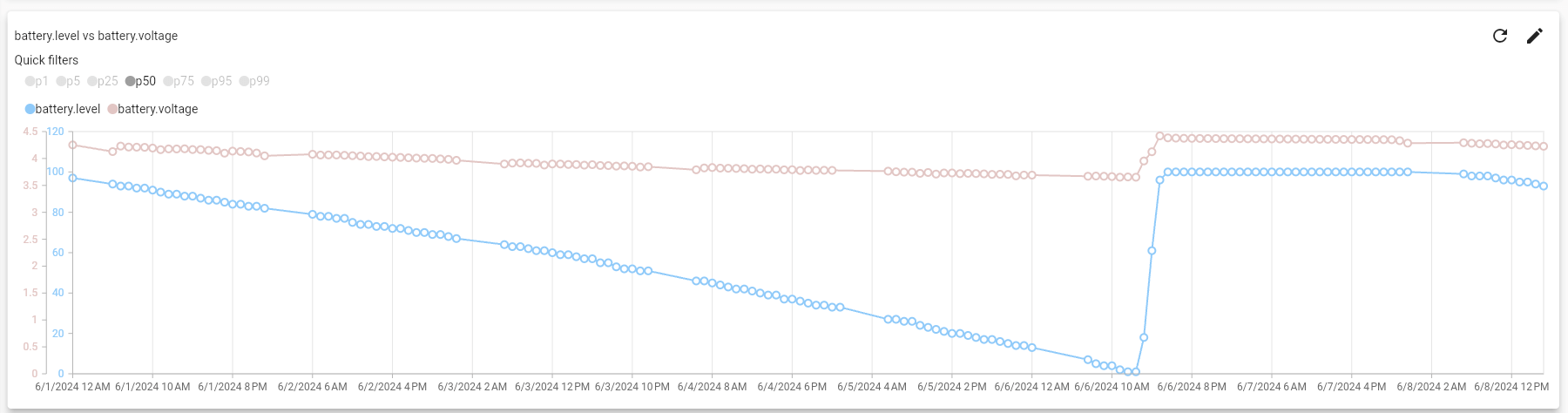Metrics Overview
Setup
- To report metrics data from an application/service visit Metrics SDK Integration to get started.
- Integrate
hexddaemon to your Linux/Android device to capture default built-in system metrics, visit hexd daemon to get started.
Overview
HexDroid platform provides different types of metrics that connected devices can ingress.
| Type | Description | Available charts |
|---|---|---|
| Numeric | Records continuous numerical data (e.g., temperature, voltage). | Percentile, Summary, Histogram, Group Sum, Cumulative Sum |
| State | Tracks discrete state changes (e.g., on/off, success/failure). | Event group sum |
| Counter | Accumulates numerical values over time (e.g., total requests, errors). | Totals, Sum over time, Cumulative Sum over time |
Numeric Metric
Numeric metrics track the distribution of a continuous value, such as Wi-Fi signal strength or battery level.
These values can be either integers or decimal numbers.
HexDroid offers multiple aggregation types for numeric metrics, allowing for deeper insights into your data.
Both snapshot aggregations and time series aggregations are available to help analyze trends and patterns over time.
[Time series] Percentile
The Time Series Percentile option allows you to track and visualize the distribution of numeric metrics over time by focusing on specific percentiles.
HexDroid provides the ability to monitor the full range of percentiles, enabling a detailed analysis of how values, such as sensor data, fluctuate over time.
For instance, monitoring the 90th percentile of battery temperature in an embedded device fleet can show the highest temperature experienced by the top 10% of devices. This can be useful for identifying overheating issues, anomalies, or trends that might not be evident from average values alone.
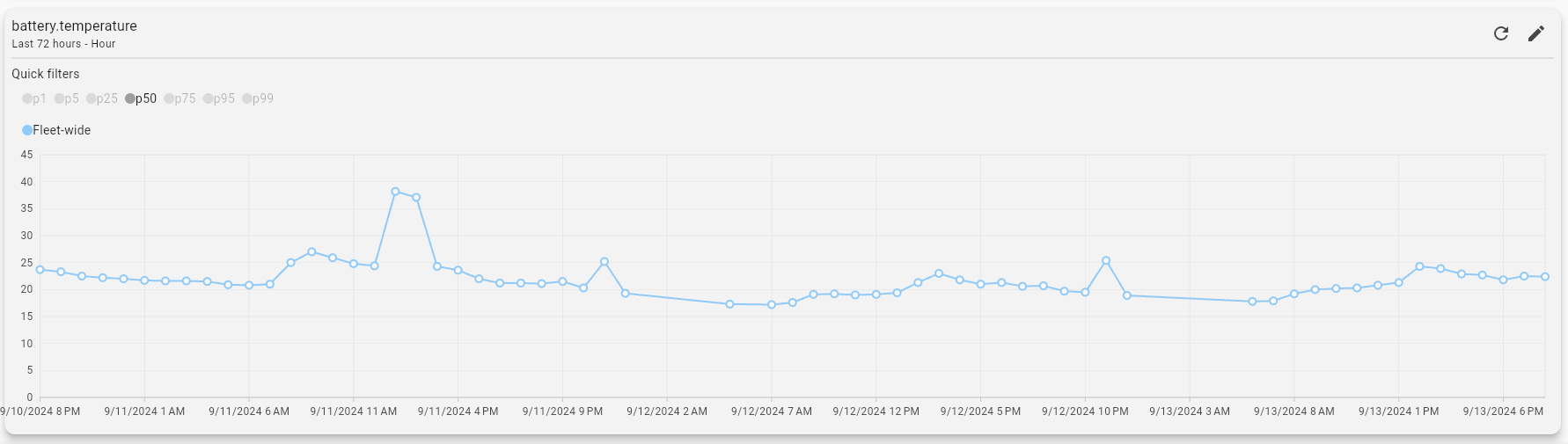
[Snapshot] Summary
The Snapshot Summary provides a comprehensive view of key statistics for a given time range. It displays minimum, maximum, and average values, along with percentiles (p5, p25, p50, p75, p90, p99) to give a detailed understanding of data distribution at a specific point in time.
This summary is particularly useful for viewing metrics over defined periods, such as the last 3 months or 1 week, offering a quick snapshot of the overall performance and distribution of your data during that time frame.

[Snapshot] Counter Total Sum
The Snapshot Counter Total Sum feature provides a single value that represents the sum of all counter values within a specified time range.
This gives a quick overview of the total count for the selected period, making it easy to assess the overall magnitude of an event.
For example, you can use this feature to calculate the total number of errors, requests, or events reported in the last week or month, providing a clear, aggregated number for quick analysis.
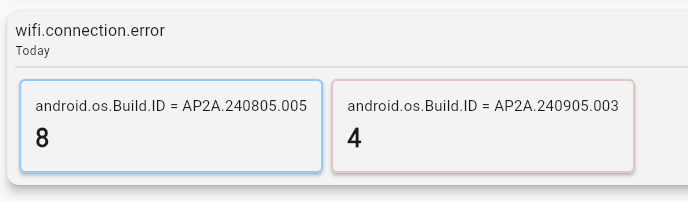
[Snapshot] Histogram
The Snapshot Histogram automatically groups all metric values over a defined time period into a specified number of buckets. This provides a clear distribution of how frequently values fall within certain ranges, helping you visualize data patterns and variability.
By organizing values into buckets, the histogram enables quick identification of trends, outliers, and clusters within the selected time frame.
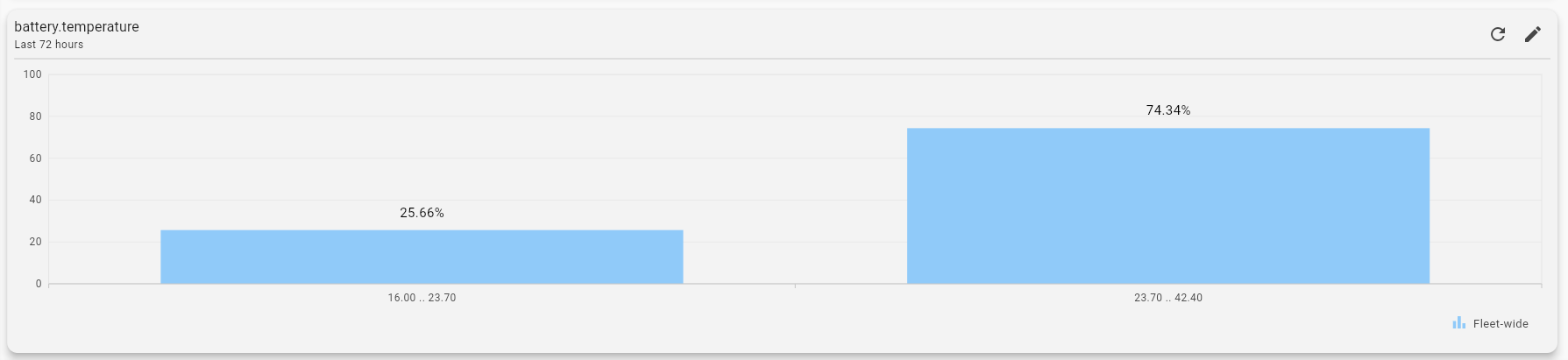
[Time series] Group Sum
The Time Series Group Sum feature allows users to select a time group (e.g., hour, day, month) and a time range (e.g., last 3 days, last month, last year).
HexDroid then generates a chart where each point represents the sum of all values reported within the selected time frame.
For example, grouping by hour or day can provide insight into daily or hourly usage patterns, system loads, or resource consumption trends. This helps in detecting periods of high activity, diagnosing system issues, and planning capacity.
The ability to sum values over different time ranges also provides a clearer picture of total resource utilization, making it an effective tool for performance monitoring and long-term trend analysis.
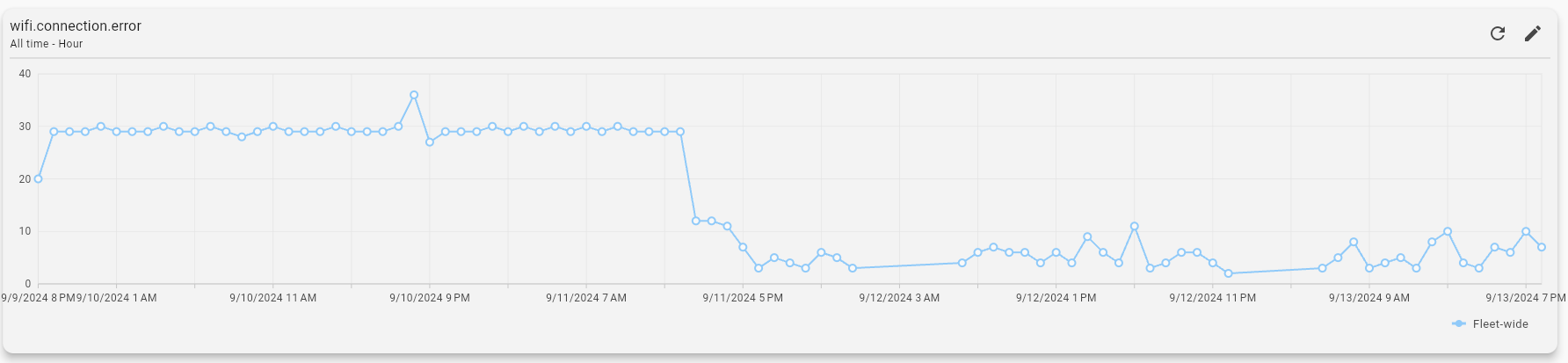
[Time series] Cumulative Sum
The Time Series Cumulative Sum feature tracks the cumulative total of values over time. Instead of resetting at the beginning of each time group (e.g., hour, day, month), this option continuously adds up all values from the start of the selected time range.
Each point on the chart represents the total sum of all values reported up to that point.
For example, if you monitor number of errors happened on the device, the cumulative sum will show how values accumulate across the hours without resetting, providing a running total.
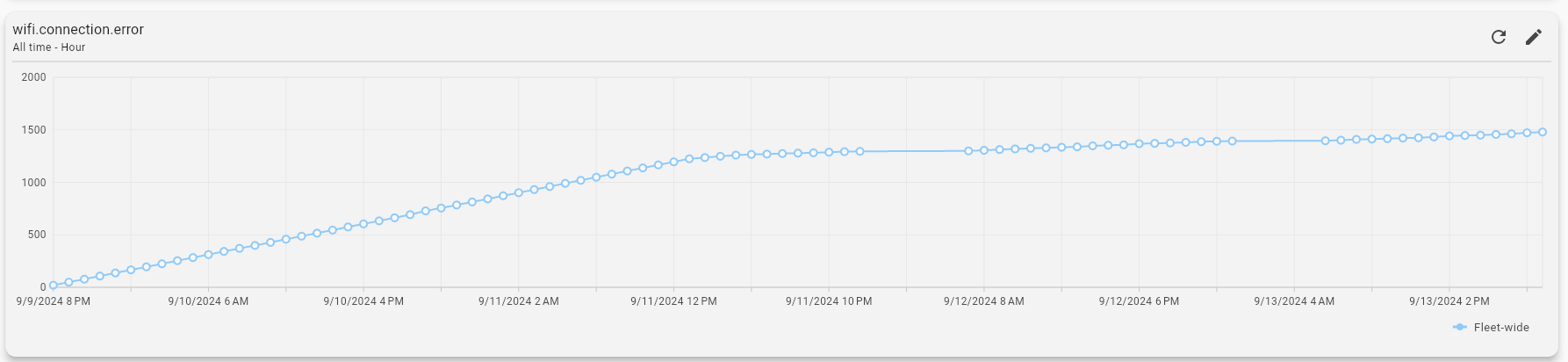
State Metric
State metrics are used to track changes in a device's discrete states, such as whether the battery is charging or the
network connection status.
These values can be strings, enums or booleans.
[Time series] Group Sum
The Time Series Group Sum tracks and visualizes the occurrence of specific states over time.
State metrics represent discrete states, such as a battery being in a "charging" or "discharging" condition, and the sum reflects how often these states have been reported within a given time group (e.g., hour, day).
For each time group and selected time range (e.g., last 3 days, last month), the platform displays a chart where each point shows the total number of reported state changes.
For example, if you group by hour, the chart will show the number of times the "charging" or "discharging" state was reported during each hour.
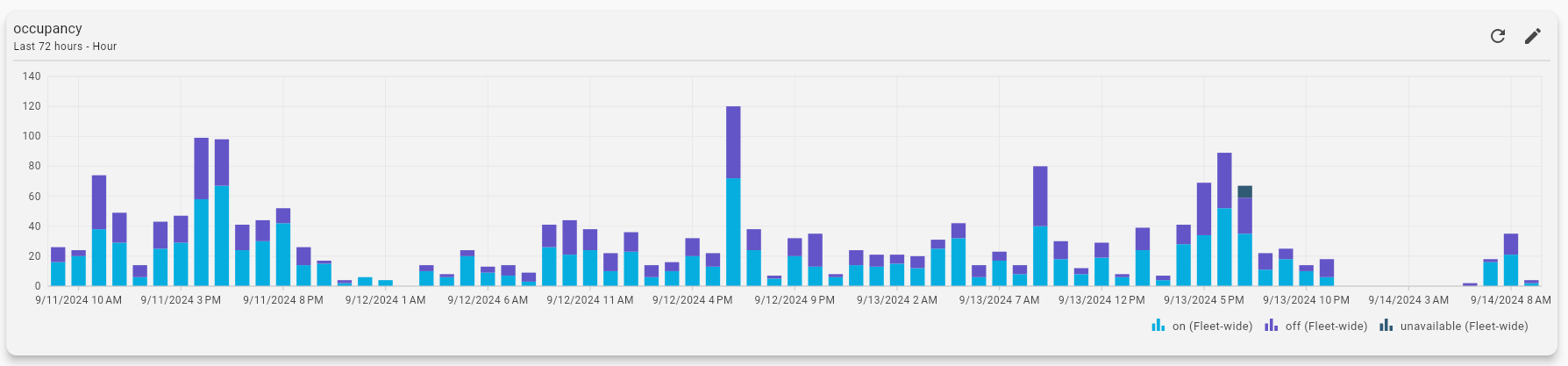
Features
Data filtering
Charts on the HexDroid come with Data Filtering. Users can filter the displayed data based on any reported properties, allowing for more granular and relevant insights.
For instance, you can filter the data to show only results for a specific software version or for a particular device model.
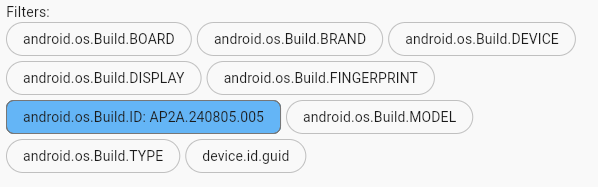
Data comparison
Charts on the HexDroid platform feature Data Comparison, enabling users to compare data across different reported properties, such as software versions or device models.
For instance, users can analyze how battery consumption varies between "Version 1.2" and "Version 2.0" of the software or compare performance metrics between two different hardware models, providing critical insights for evaluating performance differences, identifying trends, and making informed decisions.
In addition to comparing between reported properties, users can compare to fleet wide data.


Metric fusion
Metric Fusion feature enables users to select and analyze the correlation between two or more metrics over time. For example, you can choose metrics such as battery temperature and battery voltage to explore how they relate to each other.
By visualizing the correlation between these metrics, users can gain insights into how changes in one metric may influence or be associated with changes in another. This functionality is valuable for understanding complex relationships, diagnosing issues, and optimizing performance based on interconnected data points.